How to find beta readers and collect feedback
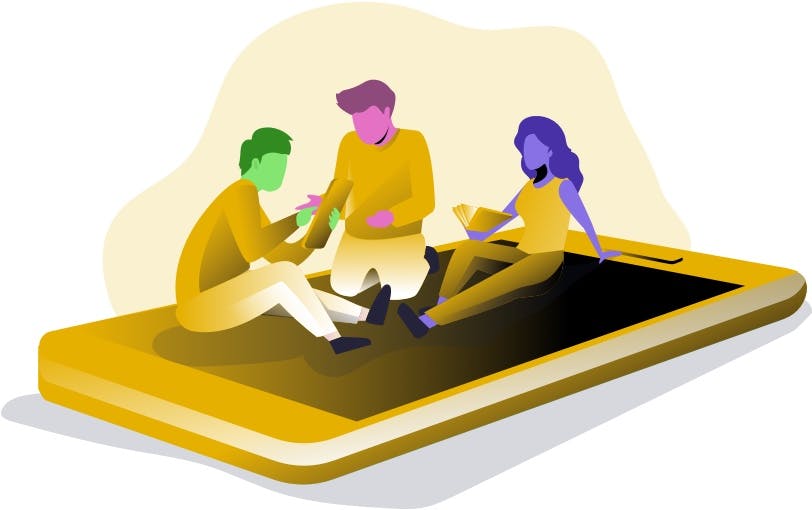
In this guide, we cover how you can simplify your beta copy process with StoryOrigin.
A beta copy is an early version of your book that you give out to readers with the expectation that they will give you feedback on the plot, setting, characters, etc.
Since the feedback from beta readers can usually result in large revisions to your book, these copies are usually given out before being professionally edited, though every author's process is different.
The beta process is highly variable by author.
That said, how does it usually work if you're NOT using StoryOrigin?
Most authors use some combination of Word, Google Docs, Google Forms, etc. to:
- Split the book into multiple sections (e.g. chapters 1-5, 6-10, etc.)
- Send the first set of chapters and a questionnaire to each beta copy reader separately
- As feedback comes in from each reader, send them the next set of chapters and another questionnaire
This seems easy enough, but it comes with a lot of downsides.
- Communication: This requires lots of emailing to send out sets of chapters / questionnaires
- Reader progress: there's no visibility into each reader's progress except when they email for the next section
- Organizing feedback: each reader has their own file, so collating feedback by chapter is a lot of work
- Revisions: you have to run through the whole process again if you want feedback on your revisions
- Trust / Security: Once a reader has the file, there's nothing you can do to stop them from sharing it
StoryOrigin's Beta Copies feature is designed to streamline this whole process.
Let's take a look at how it does so.
When you approve a reader for access to your beta copy, they will get a link to the table of contents for the book like the one below on StoryOrigin.
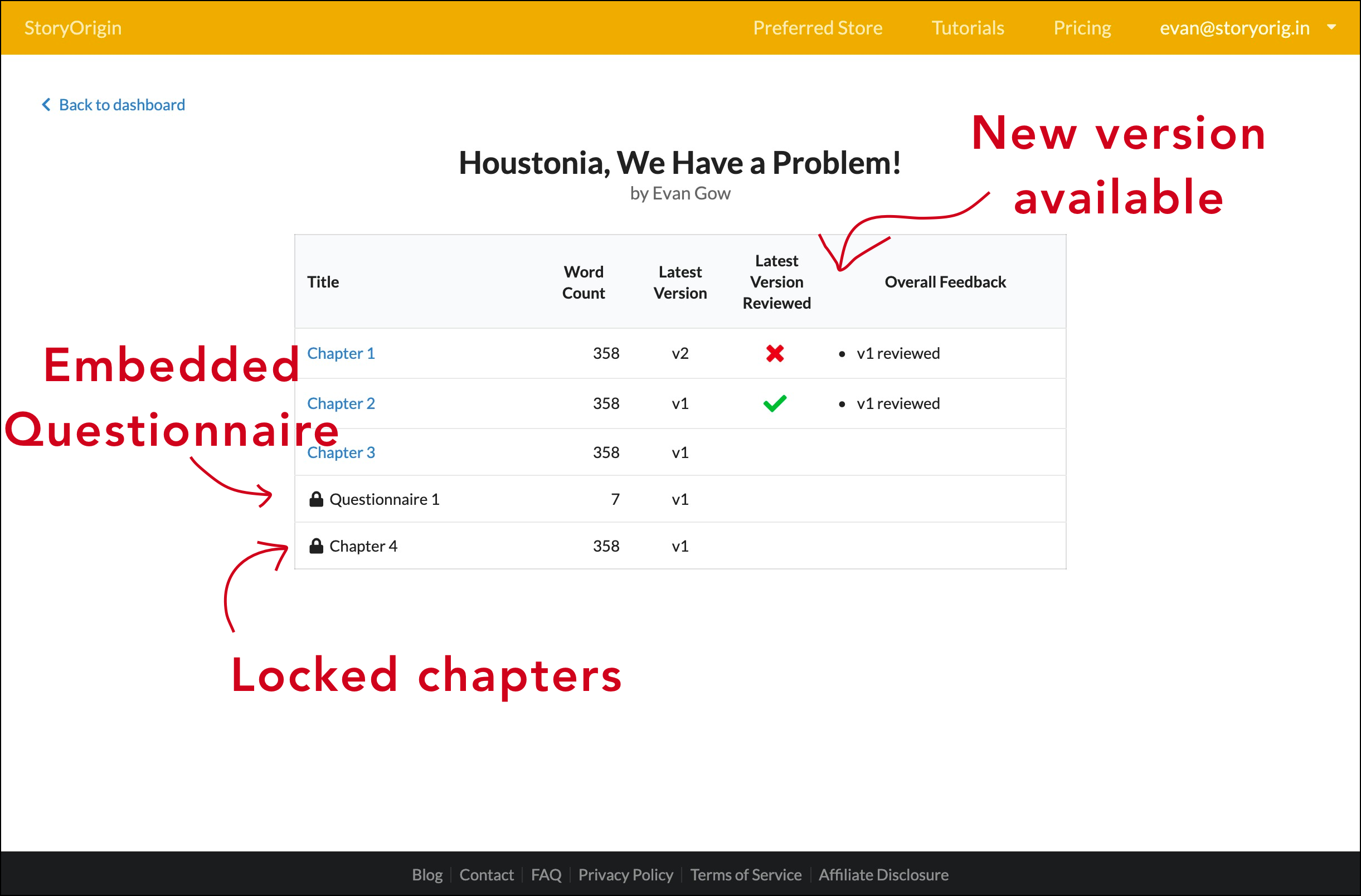
As you can see above, this page comes with a few features you wouldn't normally find in a regular table of contents.
- Unlocking Chapters: The reader has to provide feedback on each chapter to unlock the next chapter
- Revised Chapters: It's made obvious to the reader if a new version has been uploaded for a chapter that they have already read
- Embedded Questionnaires: Questionnaires can be embedded between chapters, and the reader has to leave feedback on those in order to access the next chapter
At a glance, it's possible to see how this solves a lot of issues.
Since readers have to provide feedback on each individual chapter, there's no longer a need to split up the document and send sets of sections separately.
Embedded questionnaires mean that you don't need an entirely separate system to collect that type of feedback.
Uploading revised chapters doesn't require any communication overhead on your end.
StoryOrigin will automatically send an email to your beta readers when new chapters or versions are uploaded, and they can see at a glance if they have left feedback on the latest version.
It's important to note that on the reader side, there are 2 types of feedback: "responses" and "comments".
Responses are left at the end of every chapter of the book critiquing the chapter as a whole or answering a questionnaire.
Comments are annotations left on the text to mark typos, specific parts that left the reader confused, etc.
Let's look at how overall chapter feedback is organized first.
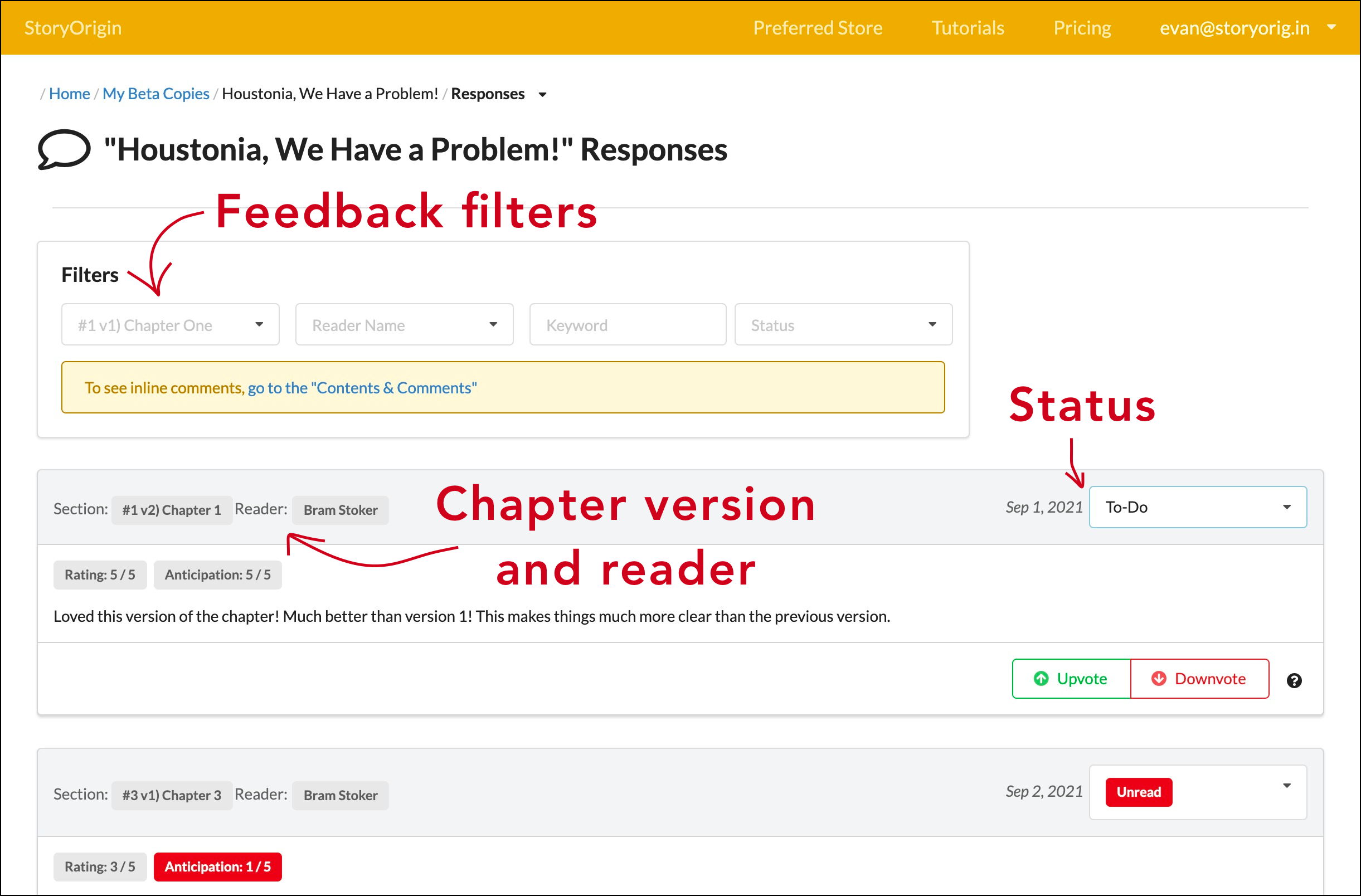
As shown above, you can see responses that readers left across different chapters and versions.
You can then filter the responses by chapter version, reader, keyword, or status. For example you might filter the response to see:
- The feedback from multiple readers on a particular chapter or version
- The feedback from a single reader across different chapters and versions
- All the responses mentioning a specific keyword (e.g. a character's name)
- All the responses which are still marked as "Unread" or those you have marked as "To-do"
Organizing chapter-level responses is essential as beta copies are usually used to collect feedback about the bigger picture (story arc, characters, etc.) instead of providing inline edits.
That said, beta readers oftentimes catch a typo or want to note a specific sentence which they found confusing.
The screenshot below shows a chapter marked up with comments.
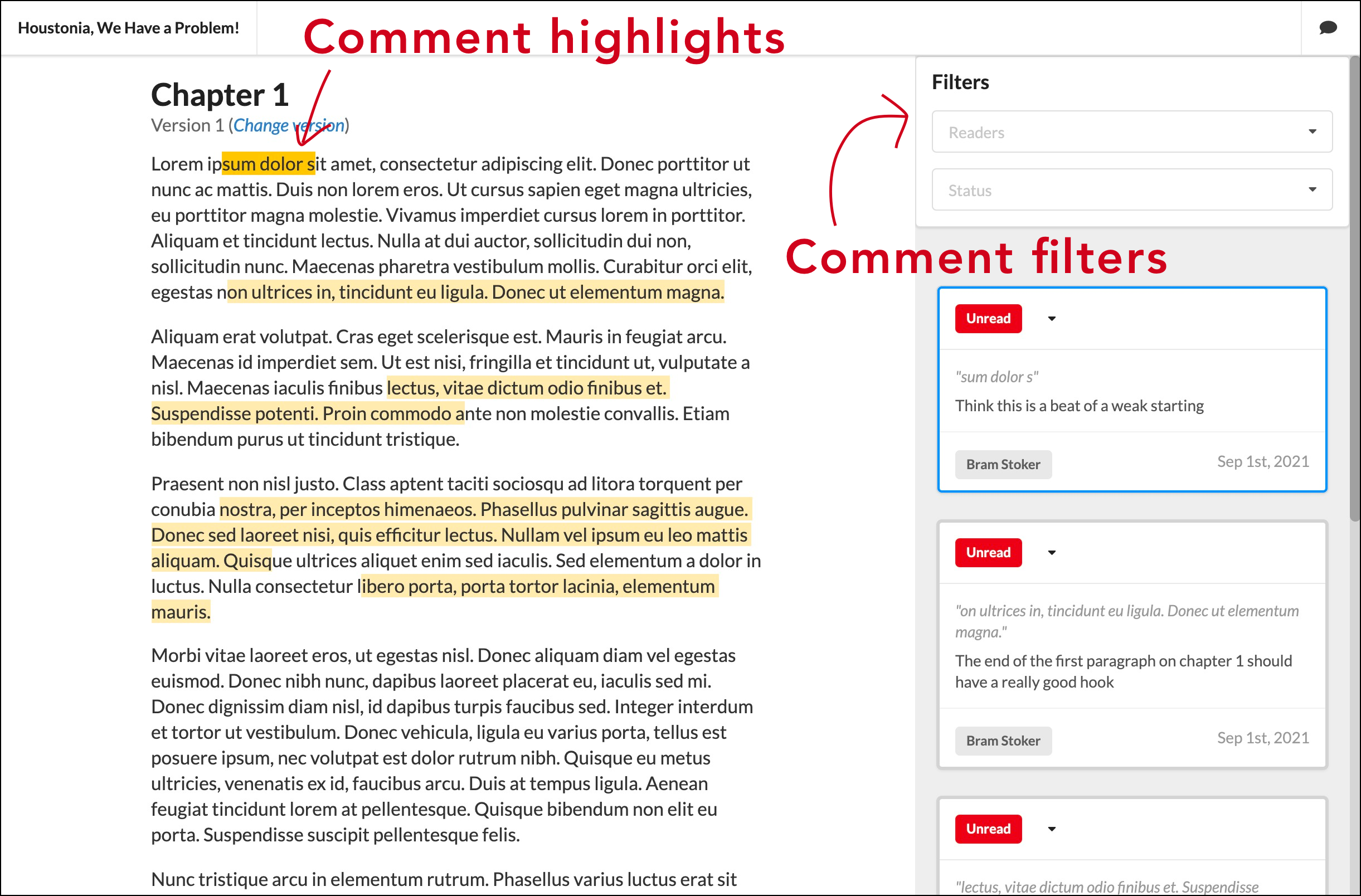
As shown in the screenshot above, you can see all of the comments that readers marked up on your chapter.
Only you as the author can see comments from all the readers.
Readers aren't able to see each other's comments.
This is important to make sure that the feedback that you get from each reader is unbiased.
You can also filter the comments so you only see those from a specific reader or those that are still "Unread" or marked as "To-do."
Between the sorting and filtering mechanisms available on both chapter responses and comments, you can gain much more insight into the feedback at different levels.
Now, let's take a look at tracking reader progress and access control.
When sending out beta copy files via email, you have no insight into how far each reader has made it through the book until they reach out for the next set of chapters.
This can be especially frustrating when you're working under a deadline, and you don't want to constantly ask your readers for progress updates via email.
With StoryOrigin, it's very easy to manage deadlines via an access expiration time for each reader, and you can see what progress each reader has made.

The screenshot above shows an example reader list for a beta copy on StoryOrigin.
From this page, you can easily set access expiration for each reader and check their progress.
You can disable access to your beta copy for any of your readers at any point, or you can remove a beta reader from your list entirely.
Access control is especially important when you're inviting new readers that haven't been a part of your process before.
Before you even approve them to start reading, StoryOrigin goes a step farther in helping you vet potential beta readers.
Oftentimes, authors will want to have potential readers answer a set of questions in order to join their beta reader team.
StoryOrigin has authors covered here as well.
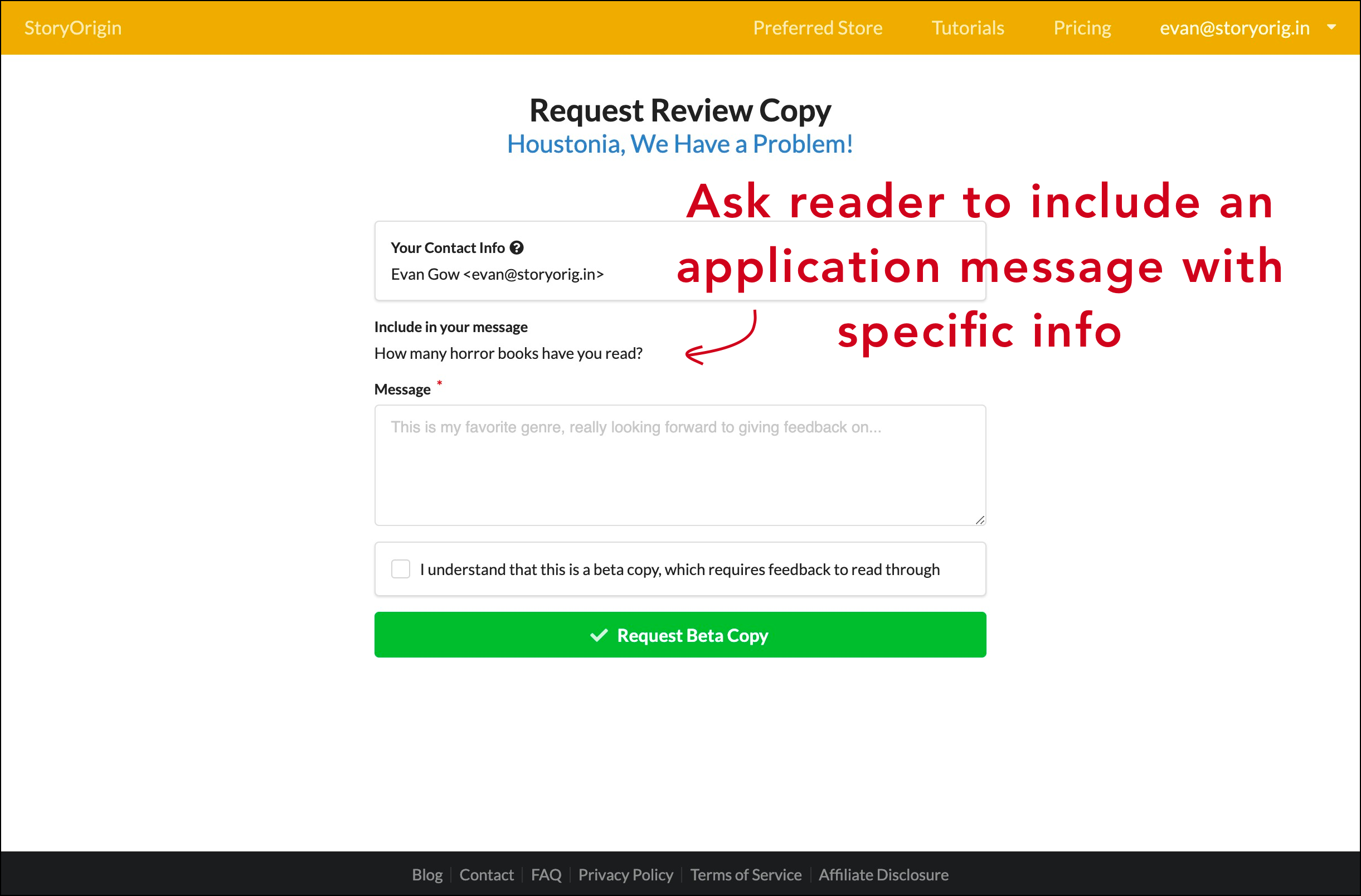
When a reader is applying for access to your beta copy as shown above, you can include questions for them to answer.
You will then receive an email with their application message, and you can check out their beta reader profile on StoryOrigin.
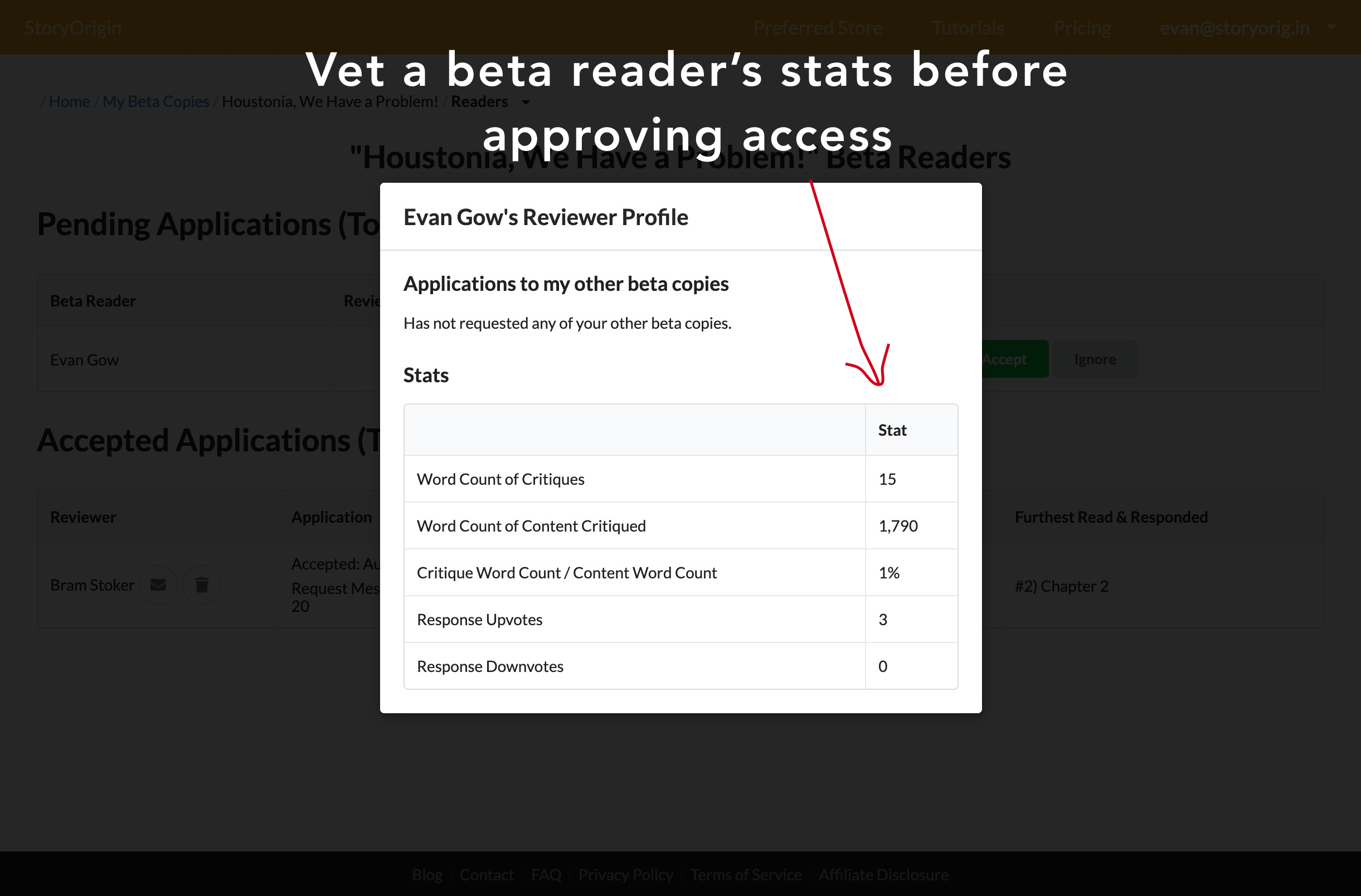
Above, you can see a beta reader's profile. StoryOrigin gives you stats to gauge how much feedback a reader usually gives and whether other authors have found their feedback to be helpful or not.
When you're done reviewing the reader's application, you can approve or decline their application.
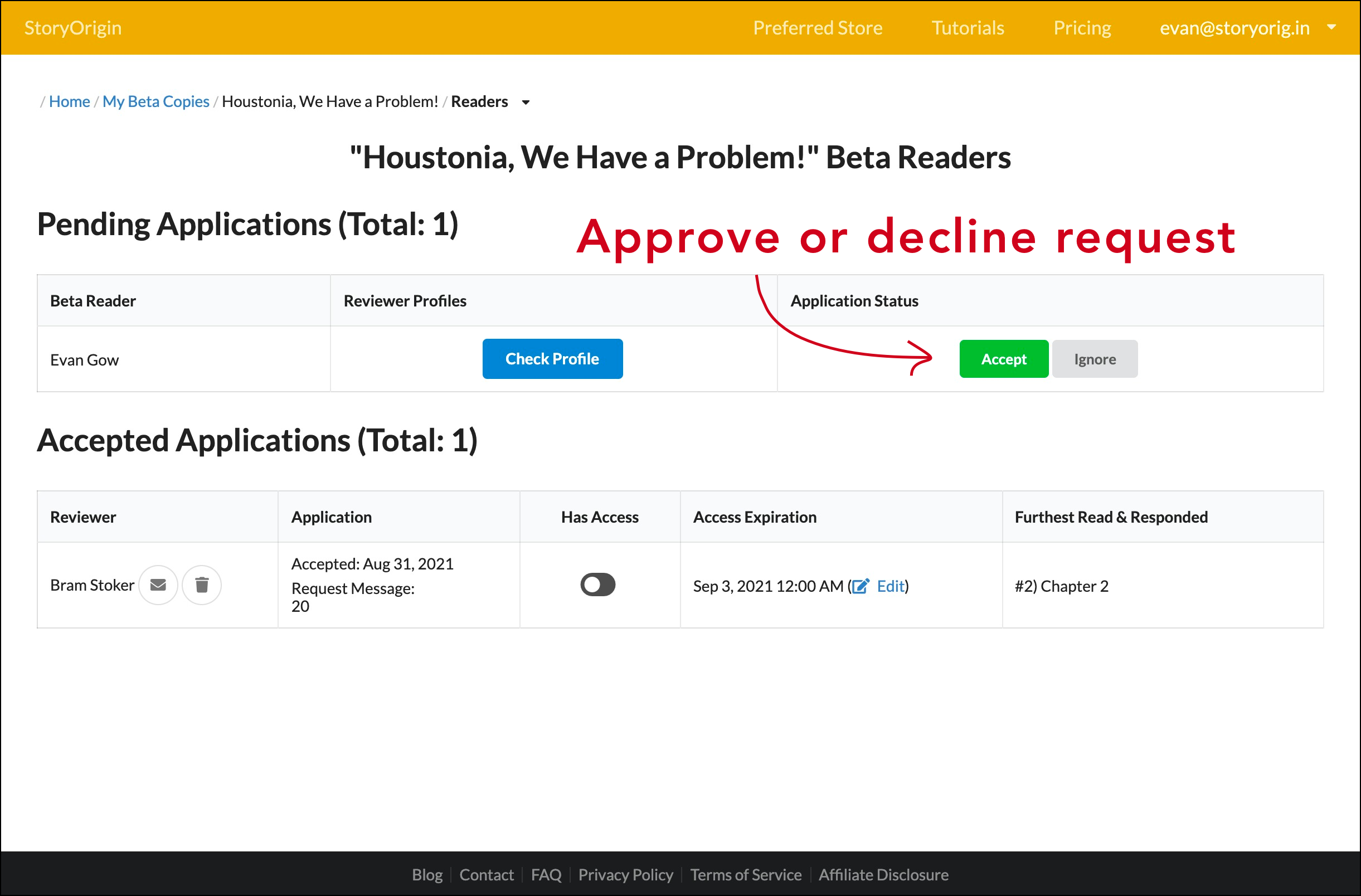
The above shows the reader listing page that we looked at previously, except, here we have a pending application.
Once you approve a reader's application, they will receive an email with a link to get started on reading and providing feedback via StoryOrigin.
Once your beta copy is posted up on StoryOrigin, you will have a link that you can share where readers can apply for access.
If you're looking to grow your beta reader team, here are a few ideas for where you can share that link.
- Send the link out to your newsletter subscribers
- Post it in Facebook Groups or Subreddits (e.g. r/BetaReaders ) for beta readers / critique partners
- Share the link on Twitter, etc.
From there, people can request access, and you get to choose who to accept.
Most likely, your mailing list is going to be the best source of beta readers.
Luckily, StoryOrigin also has features to help you grow your mailing list.
If you're ready to simplify your beta copy process with StoryOrigin, here's how to get started.
- Go to your Beta Copies tab on your author dashboard
- Hit the Create Beta Copy button and upload your content
- Go back to your Beta Copies tab and hit the share button under the "Actions" column to get the application link to share with readers
- Share that link in your newsletter or across social media
If you don't have a mailing list, check out this in-depth guide to growing your mailing list.
About the author: Evan is the founder of StoryOrigin, a marketing tool for authors